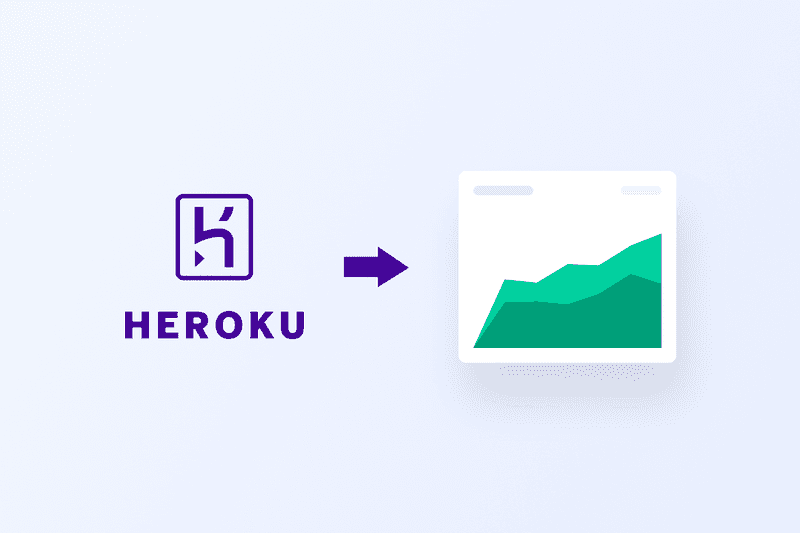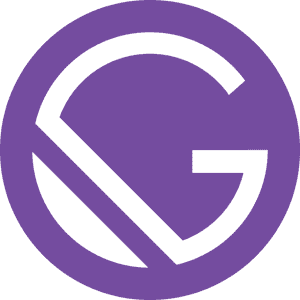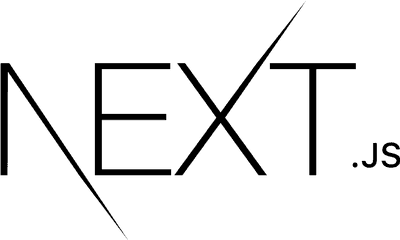Building a conclusive dashboard makes dramatic improvements to data monitoring. Unfortunately, finding the right platform with the right set of tools can be a challenge. Especially, if the database is hosted by a PaaS platform like Heroku. Draxlr can help you overcome data analysis and monitoring challenges. Draxlr can smoothly integrate with the Heroku platform, analyze your database, and build a dashboard from it. It uses simple but effective tools of data query to draw meaningful conclusions. Further, the platform provides a feature-heavy dashboard that makes data monitoring convenient.
How to configure Draxlr from Heroku database?
You can set up Draxlr from Heroku in two different ways.
Process A — Configure Add-ons
- After logging into Heroku, select the database or application to which you want to provision Draxlr.
- Click on the "configure Add-ons" link. (In the case of this example, Draxlr is pre-installed. But in your case, you will have to search for the Add-on.)
- After clicking on "configure Add-ons," search for "Draxlr for Postgres / MySQL."
- You will get asked to choose your Draxlr plan, and then take you to the "Online Order Form."
- You can also read up on the add-on features by opening the "View add-on details in Elements Marketplace" link.
- Once you have completed the formalities and filled in the details for your purchase, Draxlr will be added to your "installed Add-ons" section.
- Click on the Draxlr application to open it in a new tab.
Process B — Heroku Elements
- After Signing in to your Heroku account, select the dotted-square icon at the top right corner of the window, next to the account control icon.
- From the drop-down menu, select the "Elements" option.
- In the search bar of Elements Marketplace, search for "Draxlr."
- Select the Draxlr Add-on.
- Click on the "Install Draxlr for Postgres / MySQL" button.
- It will open the "Online order form" tab.
- Select the Add-on Plan.
- In the field "App to provision to," search for your App or database on Heroku, to which you want to provision Draxlr.
- "Submit Order Form" and complete the purchase formalities.
- The Draxlr add-on will get provisioned to your selected application. You can find it in the "Installed Add-ons" section.
- Select Draxlr, and the App will open in a new tab.
Data query in Draxlr
Querying data is the primary function of Draxlr (data analysis) around which all other features are designed. Draxlr provides five user-friendly tools for data analysis—Filters, Joins, Sort, Summarize, and Group By. Appropriately utilizing these tools will help you explore your data for actionable business insights.
- Let's sample the tools of data query with the Draxlr Demo App.
- For example, we will use the Demo App database. Using the database and the available tools—Filter, Joins, Sort, Summarize, and Group By—we will analyze and visualize the total units (of all products) on order per city of France.
- First, we will merge two different tables using the Join tool, as the required data is in two separate tables.
1. Filter Results
The "Filter" tool is Draxlr is more than competent to filter all types of data. The "Filter" tool smartly recognizes the possible conditions of filtration based on different types of data. You can also add multiple filters simultaneously.
- Select the "Filter" tool.
- "Add Filter" box appears.
- Set "Table" to "orders," "Field" to "ShipCountry," "Operation" to "IS," and add "Value" as "France."
- Click "Add & Execute."
2. Sorting/ordering results
The "Sort" tool on Draxlr will put your data in order and make navigating through the results: easier. The "Sort" tool depending on the nature of the data, can sort the results—alphabetically, ascending, or descending.
- Select the "Sort" tool.
- The "Add Sort" box appears.
- Set "Table" to "order details," "Field" to "Quantity," and "Order" to "Descending."
- Hit "Add & Execute."
3. Combine data from multiple tables(Joins)
In Draxlr you can use the "Join" tool to merge data from multiple tables. When combining the data, Draxlr provides different joining methods that include either all data or specific data.
- Open the "order details" table.
- Select the "Join" tool.
- The "Add Join" box appears.
- Select "orders (order details.OrderID = orders.OrderID)"
- Set "Join Type" to "Left Join."
- Click "Add & Execute."
4. Summarize Data
In Draxlr, you can use the "Summarize" tool to conclude the overall values in a column. You can use this tool to count the values, add the values, find the average value, find the maximum value, and find the minimum value.
- Select the "Summarize" tool.
- The "Add Summarization Function" box appears.
- Set "Table" to "order details," "Field" to "Quantity," and "Order" to "Sum."
- Click "Add & Execute."
5. Group summarization by a field/column
Once you have summarized the data of a particular column, you can use the "Group by" tool. This tool will group the summarized value with relation to the data in another column. The "Group By" tool is the quintessential tool for building visual analyses.
- Select the "Group By" tool.
- The "Add Group By" box appears.
- Set "Table" to "order" and "Field" to "ShipCity."
- Hit "Add & execute."
For a more thorough understanding of the Query building tools, check out the blog on how to create dashboard from Postgres or MySQL database.
Building Dashboard in Draxlr
Once you have set up Draxlr from Heroku and built a query—you are ready to visualize your data and build a dashboard. To learn these features of Draxlr, we will take the example of the query we build in the previous steps—using the query building tools.
- After building your query, find the "Save Filter" button at the top right corner.
- In the "Save Filter" box, you type in your desired title and hit save.
- You can exit the query builder and find it in the "Saved Filter" box.
- Select the query "France orders per city" and instantly open the analysis.
- Now just on top of the data analysis, you will find small graphical data visualization icons.
- You will have icons for bar graphs, pie charts, line graphs, and percentage distributors.
- Click on each button and see the visualization change.
- Now just next to the "Save Filter" button, you have the "Add to dashboard" button.
- Clicking on this button opens the "Add to dashboard" box.
- You can set the label, data visualization choice, and Refresh frequency for the analysis.
- Hit save once you have entered all details. Open the dashboard and find the card for your data analysis.
- You can edit this card at any time.
- To the top right corner of your card, you will have the "Edit Card" button.
- In the "Edit Dashboard" box, you can change the query, the label, the data visualization, and the data refresh interval.
- For demonstration, let's change the "Display As" and the "Refresh Interval" and click "Update Dashboard".
Speaking of dashboards, an interesting thing with Draxlr is that it allows you to build and manage multiple dashboards. Different dashboards can have different sets of vital data—where each set can narrate a unique data story. Multiple dashboards are useful in analyzing the progress of different departments; each department can have its own dashboard with relevant visual cards.
Use the Flexible dashboard feature and the powerful query builder of Draxlr Add-on to boost your business on Heroku. For personal guidance in understanding Draxlr, you can reach out to team draxlr at Draxlr-Support. You can book a web conference on tech support for no additional charges. Our tech team can thoroughly guide you through analytics tools, query building, and dashboard managing.
Demo Site: Try it out
Draxlr Website: Learn more about Draxlr
- Anubhav De