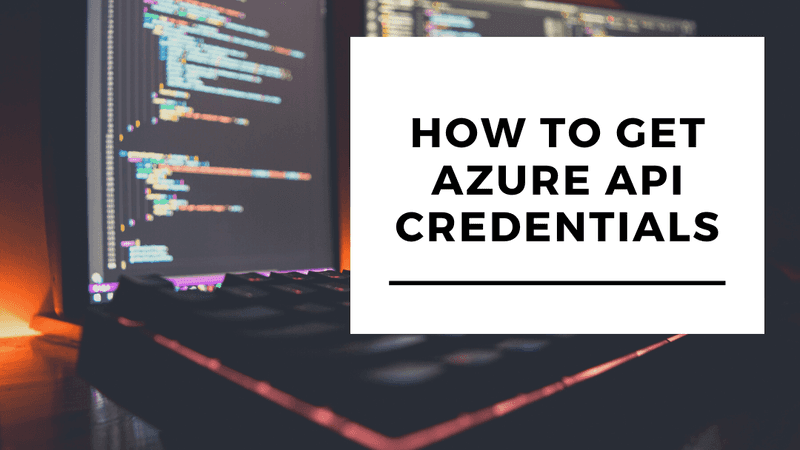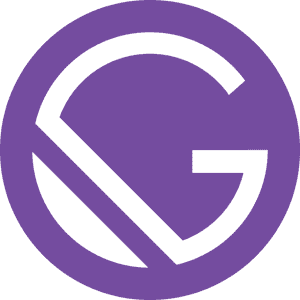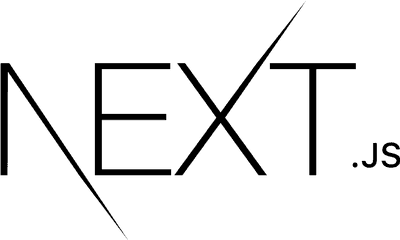Windows Azure is a Microsoft cloud computing platform where you get the freedom to build and deploy wherever you want, using the tools, applications and frameworks of your choice.
You need to follow these steps to get Azure credentials required to make API calls
- Create an application in Azure Active directory.
- Get the subscription ID.
- Get the tenant ID.
- Get the client ID.
- Get the client secret.
- Generate Management certificates.
Create application in Azure Active Directory
- Login into your azure account.
- Select Azure Active directory in the left sidebar.
- Click on App registrations.
- Click + Add.
- Enter the application name, select application type(web app/api) and sign-on-url.
- Click on create button.
Get Subscription ID
- Login into your azure account.
- Select Subscriptions in the left sidebar.
- Select whichever subscription is needed.
- Click on overview.
- Copy the Subscription ID.
Get Tenant ID
- Login into your azure account.
- Select azure active directory in the left sidebar.
- Click properties.
- Copy the directory ID.
Get Client ID
- Login into your azure account.
- Select azure active directory in the left sidebar.
- Click Enterprise applications.
- Click All applications.
- Select the application which you have created.
- Click Properties.
- Copy the Application ID .
Get Client secret
- Login into your azure account.
- Select azure active directory in the left sidebar.
- Click App registrations.
- Select the application which you have created.
- Click on All settings.
- Click on Keys.
- Type Key description and select the Duration.
- Click save.
- Copy and store the key value. You won't be able to retrieve it after you leave this page.
Generate Management certificates
- Login into your azure account.
- Click here to generate .publishsettings file.
Good Luck!!!
Ameena